Meshing - with Tetgen¶
In order to run a simulation it's necessary to create a mesh of the geometry. This tutorial shows how to create two different meshes: a basic mesh and an advanced mesh starting with the basic mesh.
Basic Meshing¶
Here we will create a basic mesh from the geometric 3D model. The basic mesh is defined using the following features:
-
Global element sizing
-
Vessel smoothing

-
First, open the Meshing pane via the button in the toolbar
 and
select the blended surface in the Data Manager or double click on the blended model in the Display pane. It may be convenient at this stage to turn off any other lofted surfaces. To do this, simply uncheck the check boxes beside the elements in the Data
Manager.
and
select the blended surface in the Data Manager or double click on the blended model in the Display pane. It may be convenient at this stage to turn off any other lofted surfaces. To do this, simply uncheck the check boxes beside the elements in the Data
Manager.

-
The next step is to define the Global parameters for the meshing. In the Global options section of the tab click the Edit button. This will bring up the dialog for specifying Global Mesh Parameters.
-
"Mesh Size": This option specifies the size of each element edge. This can be specified in both relative and absolute values. Absolute sizes are defined in mm while relative sizes are defined relative to the dimensions of the model. In this instance, define the absolute global size of the elements throughout the model as 3.0 in the box. The smaller this number is the greater the number of elements and the more accurate the solution, however this will increase the time required to run the simulation.
-
Leave Curvature refinement unchecked and select "None" for Boundary layer.
-
Click OK to save and close this window.
-
-
In the Global options section of the Meshing pane it's possible to specify different options for smoothing both the surface and interior volume of the model. Smoothing improves the quality of the final mesh, however the larger the number of elements the longer these operations require. Increase the Smoothing level to 3 for the Surface meshing options.
-
Click "Mesh!". CRIMSON begins meshing the model. Meshing can take a significant amount of time.
-
Once complete the mesh will be shown in the 3D view on top of the 3D model. It may be helpful to turn off any lofted surfaces in the Data Manager pane to examine the mesh in detail.
-
If unsatisfied with the mesh, modify the meshing options and repeat the meshing steps until satisfied.
Examine the mesh using the mesh exploration tool:

Advanced Meshing¶
This section will expand further the mesh generated in the previous section and will cover the following features:
- Local element sizing
Local Element Sizing¶
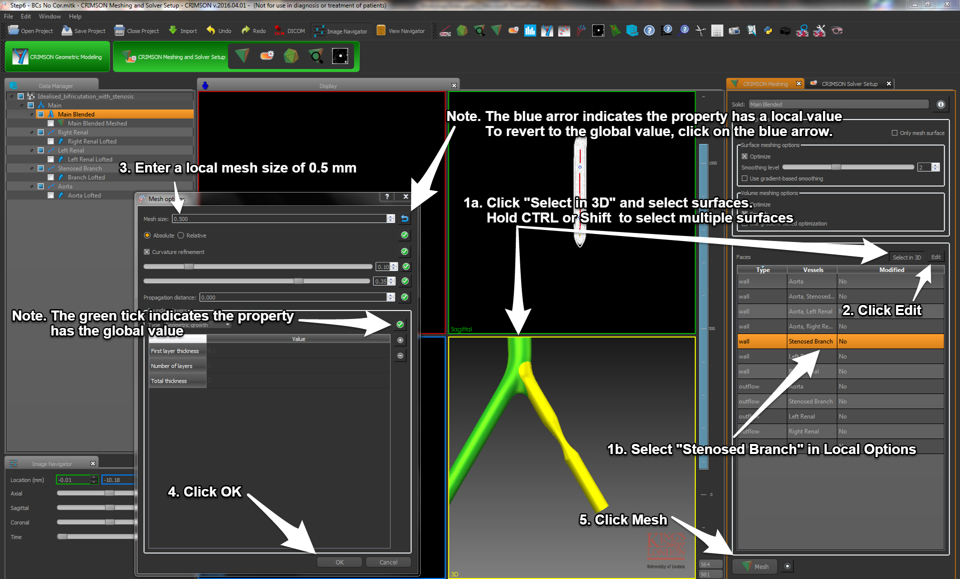

In certain cases it may be desirable to refine or coarsen the mesh in local regions. Local options are only applied to the vessel surface. The volume of the mesh is filled with elements of the size specified in the Global options.
-
Click "Edit" to display the Global Mesh Parameters dialog. Enter the Global Options as in the previous section (i.e. Global Mesh size of 3.0 with all other options disabled).
-
Under Local Options click on "Select in 3D".
-
Double click on the face representing the branching vessel in the 3D Display.
-
Hold SHIFT or CTRL and double click on the Blended surface Between "Descending Aorta" and "Blend".
- Note that selected faces turn yellow.
-
Click on Edit (note: do not turn off the "Select in 3D" option)
-
Enter a value of 1.0 for the Mesh size.
- Note, in the local options, parameters matching the Global Options will have a green tick beside them
 while those which differ have a blue arrow revert icon
while those which differ have a blue arrow revert icon  . Clicking on this will revert the Local Options to the Global Option.
. Clicking on this will revert the Local Options to the Global Option.
- Note, in the local options, parameters matching the Global Options will have a green tick beside them
-
When done, click OK. Note those faces with Local Options specified are listed. These can be selected in the list and edited at any time.

-
Click on Mesh!

-
Note the difference in the mesh from the case where a mesh size of 3.0 was specified globally. Meshing will take significantly longer in this instance.
![Comparison of mesh without [left] and with [right] local
refinement.](../fig/mesh/meshing_result-local-refinement.png)