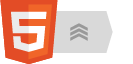Software
This page explains how to get the software required for lab assignments. Our assignments use free software whenever possible.
Choose the column that describes your situation:
|
If you are in a computer lab: The Angell Hall computer labs and classrooms should have all of the software we will use for our course already installed at least two weeks before the assignments are due. However, you can still use any computer lab to work with our software. If the computer doesn't already have the software,
|
On your own computer: Use the free software installers as indicated here: A Good Text Editor: GIMP:
Inkscape:
Processing Development Environment (PDE):
|
Any other required software will be added as the semester progresses.