When using the search functions in the Microsoft Internet Explorer browser on a Windows XP system with Service Pack 2, you may encounter security warnings. You may use a different browser (for example, Netscape Navigator, or Mozilla Firefox) to avoid the security warnings, or see below to continue using Internet Explorer.
Windows Internet Explorer: Running Java applets in pages on your computer
Service Pack 2 (SP2) for Windows XP includes improvements to Internet Explorer security that are intended to help most users by stopping web pages that contain "active content" from accessing your computer maliciously.
However these improvements make it harder to run Java applets in pages stored on your computer (as opposed to those viewed on the web). This includes applets used in documentation pages and those used on removable media. This CD uses Java to run a search, created by PHD's FindInSite-CD.
Do you have Windows XP Service Pack 2 or Vista?
If you are using Microsoft Windows XP, go to START > Control Panel > System. Under the General tab, you will be shown details on the version you are using. If Service Pack 2 is listed, you will need to read the information below.
You may fix this by allowing blocked active content while using the CD, or better still by changing your security settings.
Allowing blocked active content while using the CD
For most cases, simply "allowing blocked active content" in the new Information Bar will let the Java applet run without any problem, although you will have to brave some dire-sounding warnings.
|
At the top of the page in the Information Bar you will see this warning:
To enable a Java applet, click on this message and then select:
You will also be asked to OK this message:
|
After this, the Java applet should run. Note that the Java applet is only enabled for this Internet Explorer window. If you close this window and come back again you will have to go through the same process again. However, all further active content in this window is enabled.
When accessing the Main Menu for the first time, you may encounter two Windows information boxes that looks like the images below. Click "yes" and optionally check the box for "In the future, do not show this message." for both.
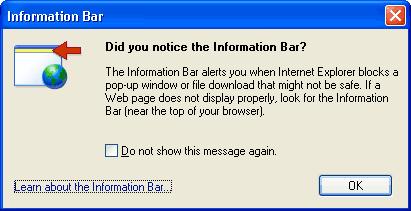
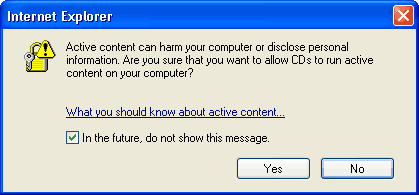
Changing your security settings
There are new security options in Internet Explorer that avoid these warnings (and run this CD's search) - if you are prepared to check them.
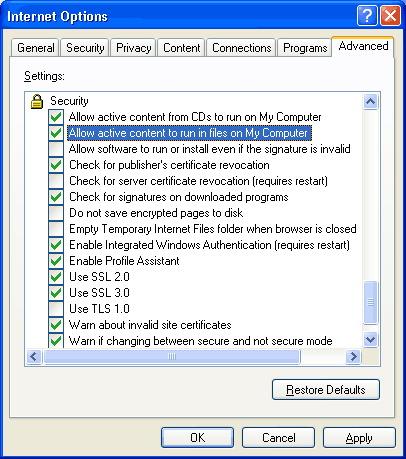
- Open menu Tools+Internet Options+Advanced tab, then scroll down to the Security section - see screen shot on right.
- To run active content on CDs, make sure that "Allow active content from CDs to run on My Computer" is checked.
- To run active content anywhere locally also make sure that "Allow active content to run in files on My Computer" is checked. Checking this will help your CD run more smoothly.
![[ Visit AADR's Website ]](AADR12/images/banner.jpg)