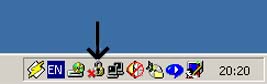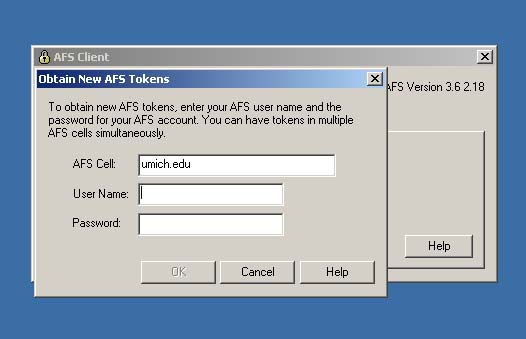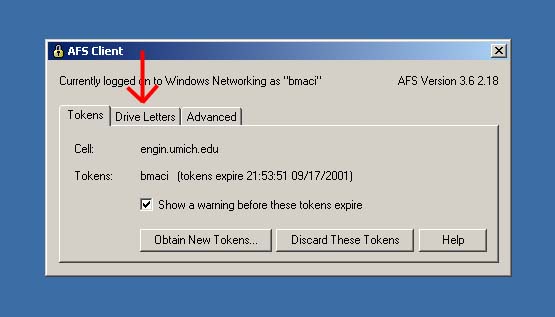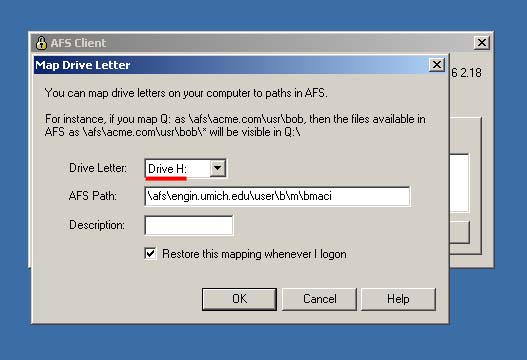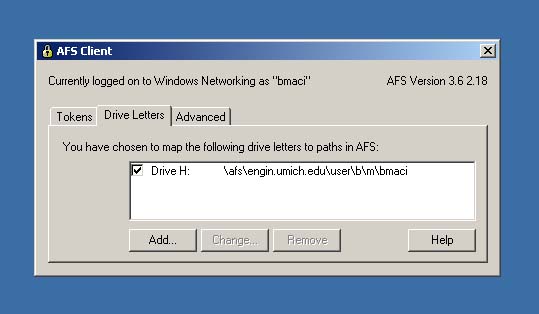|
Mounting AFS
Drive (H:) |
|
HOW TO MOUNT YOUR AFS DRIVE: Step 1: The first thing to do is click on the lock icon in System Tray at the bottom right hand of the screen.
Step 2: Next, click on the button that says "Obtain New Tokens...". The screen that follows looks like this:
Simply type in your UofM uniqname under 'User Name', and your password accordingly. Click 'OK' to continue. * If you are an engineer, you MUST change the first line from umich.edu to engin.umich.edu. Step 3: The AFS Client window should now look like the picture below. To continue with mounting your drive, click on the tab in the AFS Client window that says "Drive Letters."
Step 4: Next, select 'Drive H:' from the "Drive Letter:" scroll down menu, and type in your AFS Path accordingly. * For umich students: \afs\umich.edu\user\<first letter of uniqname>\<second letter of uniqname>\<uniqname> **For engin students: \afs\engin.umich.edu\user\<first letter of uniqname>\<second letter of uniqname>\<uniqname>
Leave the "Description:" field blank. Click 'OK' to continue...
Step 5: Your AFS Client window should now look as follows. If this is set up correctly, you should be able to click on 'My Computer' from the desktop, and find your drive. Click on the H: drive, and you will have your entire school account mounted on the machine.
|
| Last Modified: |