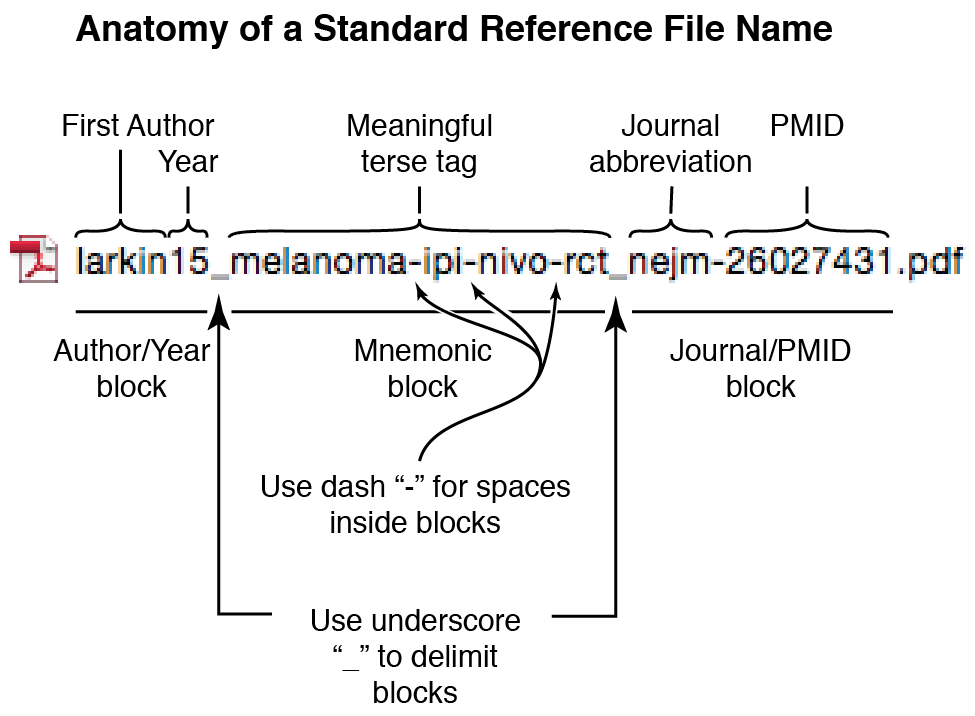
This page explains how to name references in a standard manner that will make it easier for you to retrieve them from your file system as well as to enter them into a reference management system such as Endnote. As you accumulate hundreds or even thousands of references, use of systematic file name becomes essential for managing them using the files system or a reference management system. At first this may appear intimidating, but once you become acquainted with the components of the filename this will become second nature and in fact simpler and enabling. Below you will see that the filename starts out with the first author and the two digit year of publication. This is fairly memorable when you are recalling articles and will help you locate files, but it is not of course a unique identifier. The Author/Year block is separated from the next block by an underscore. The second block is referred to as the Mnemonic Block and can contain anything that helps communicate the content of the reference. The third block is the Journal/PMID block and will be helpful to you in identifying references in the file system and in entering them into your reference management system. To assure that the filename can be used in any operating system environment on client devices or on a server, everyting is in lower case and there are no spaces. Notice that underscores are used to separate the blocks and that within blocks dashes are used as separators. Adherence to this enhances the readibility of the file name. Since everything is lower case, "CamelCase" is not useful for separating terms. The figure below presents the overal scheme, and an example follows. |
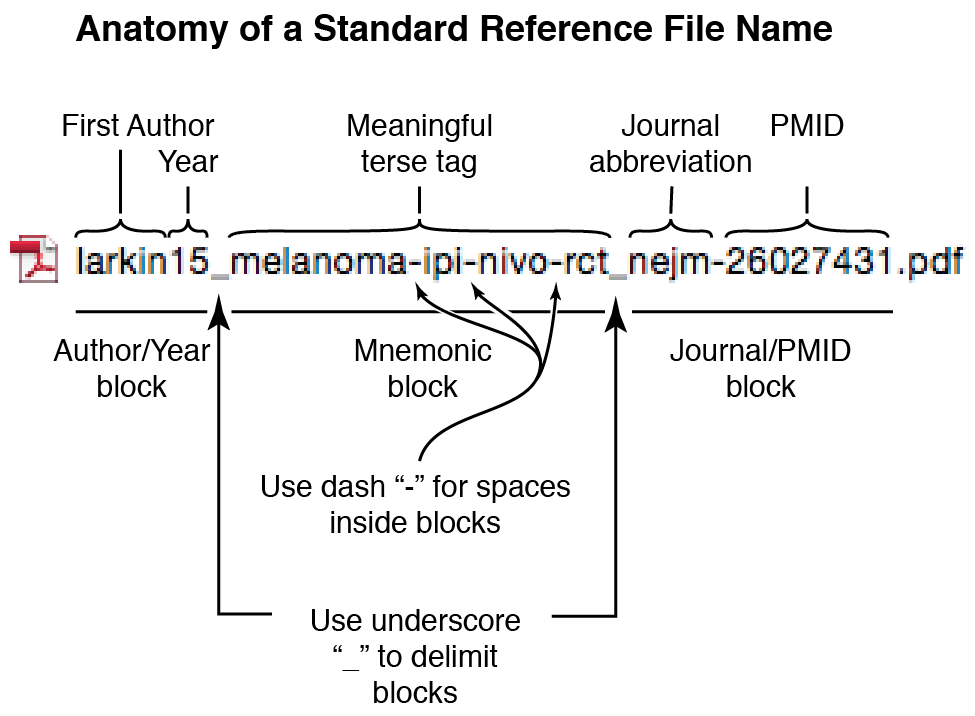
Let's go through an example where we retrieve a reference from PubMed and put it in our collection. You can save an article using this scheme without the PMID if you don't have it. But if you will be putting this into a reference management system, you will want the PMID and having it on the end of the filename will prove to be a big help. So we want to go to PubMed even if we already have the PDF since we need to copy the PMID there. We will bring up the article by Larkin et al at PubMed.gov If our search strategy yielded several results, each will be presented in the Summary format as shown below. Note that even in this form the PMID is available. |
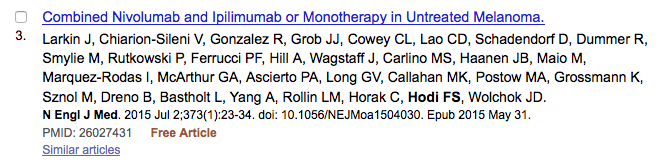
| If you already have the reference, and are simply looking for the PMID, this Summary form is sufficient and you can select the PMID and copy it from end of the summary. In any case, select and copy the PMID so that you have it ready for pasting when you are ready to save the PDF. |
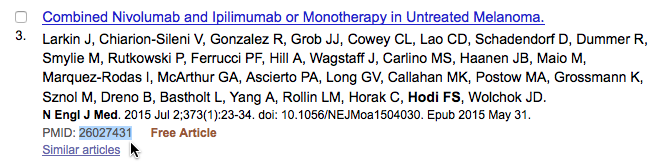
| If you are retrieving the reference you will click on the link to the full text of the paper to navigate to retrieve the PDF. If you did not already select and copy the PMID, do so on this page. |
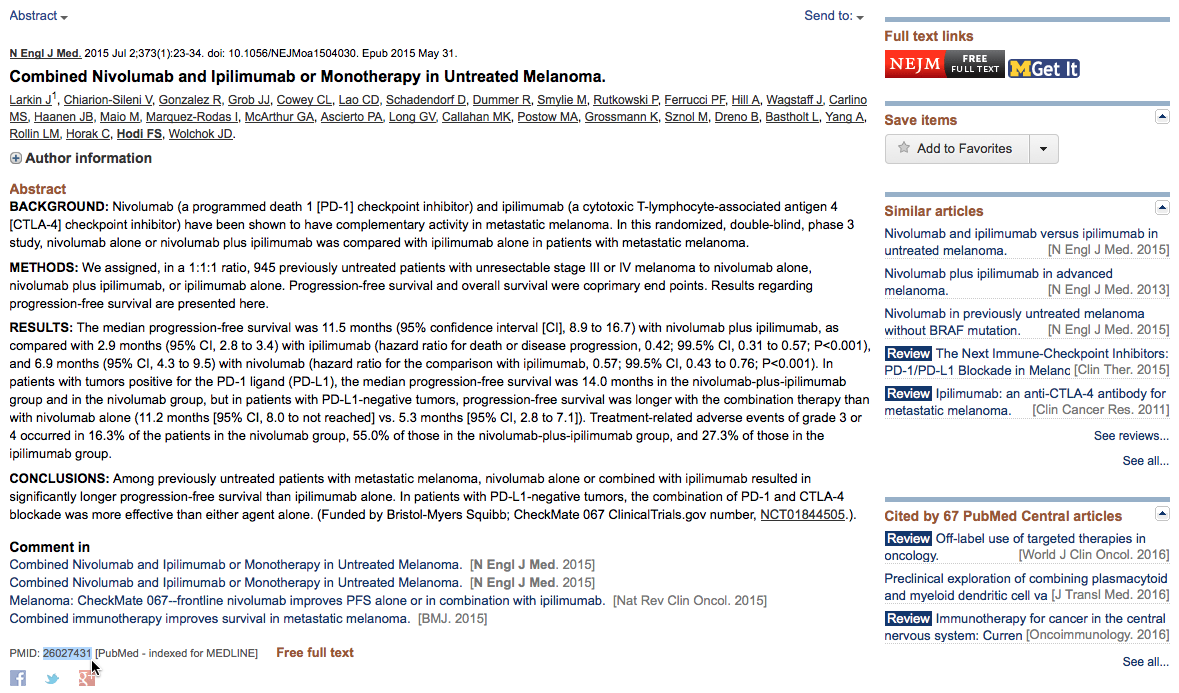
| In this case the link takes us to the New England Journal of Medicine page and we download the PDF. |
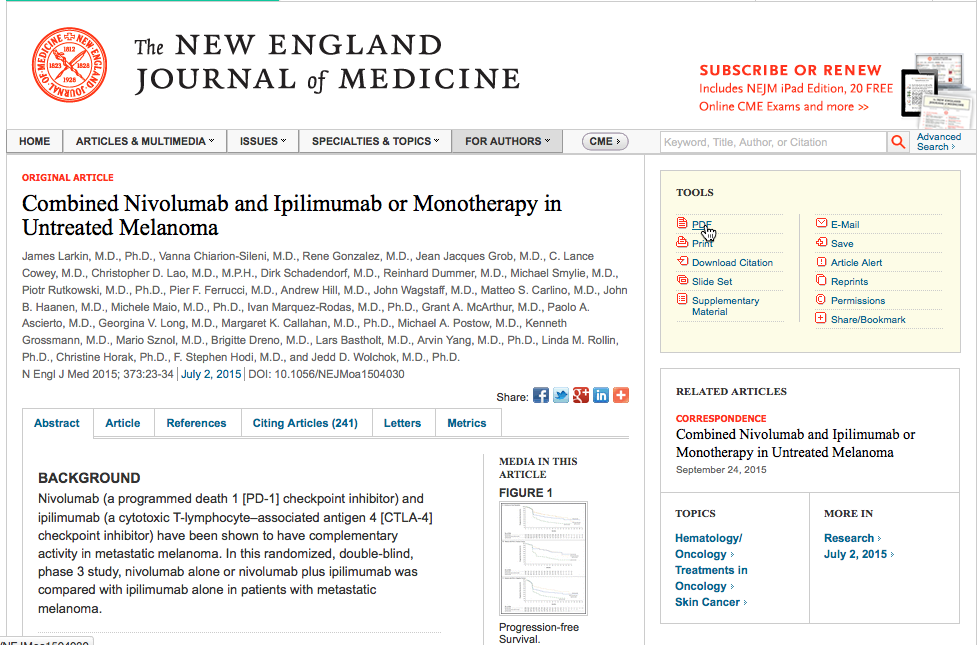
| Notice that the name of the downloaded PDF is not particularly informative and will be replaced by our much more useful standard name. |
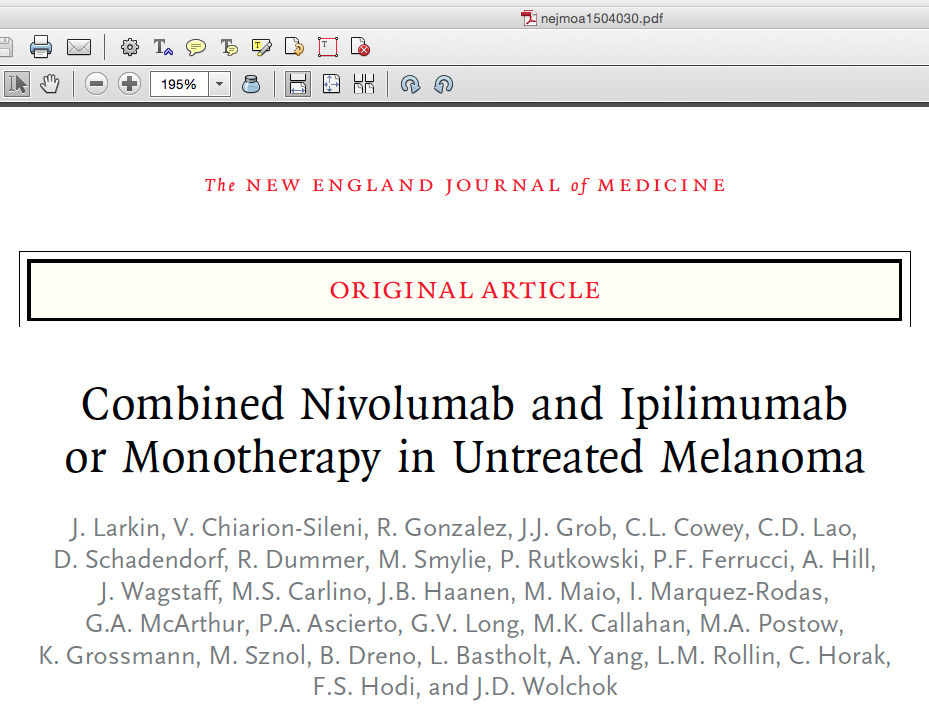
| You may find it convenient to use keyboard shortcuts to keep from constantly moving one hand from the mouse back and forth to the keyboard. On the Macintosh, command + shift + S brings up the "Save As ..." dialog box. In any case, bring up the Save As ... dialog and select the current file name. |

| We will create the standard name in two steps: first we paste in the PMID replacing the publisher's filename, then we type in information to its left to complete the name. To do this, with the publisher's PDF name selected, paste in the PMID that is loaded on your clipboard from when you copied it from PubMed. Typically this will also paste in four (4) blank spaces on the left (leading) side of the actual PMID. If present, just ignore these for now; they will be dealt with below. |

| Leaving the spaces and PMID in place, you will now move the cursor to the extreme left so that you can enter the first part of the standardized filename. Moving the cursor to the left can be efficiently accomplished with the keyboard shortcut option + arrow-left. You should then type in the first author's last name followed immediately by the two-digit year of publication (with no space or punctuation). If the first author's name includes punctuation marks or spaces you will need to deal with these by eliminating them or replacing them with hyphens. Double check the spelling of the author. After the author/year block, type an underscore ("_") and then type a short informative mnemonic that describes the paper. Following the mnemonic block type an underscore and then an abbreviation of the journal title followed by a hyphen (with no space). This become intuitive and quick once you do a few. |

| There should now be a gap of four spaces between the standardized title information entered to the left, and the PMID to the right pasted in previously. It is often convenient to use the forward delete key to eliminate these spaces. You should now have the fully formed standardized filename. Make sure that you are saving the file in the location of your choice and then hit the Save button. |

| When you go into the file system you should now see your PDF with the standardized title as shown below. |
![]()
| With this standardized title, you can now use filesystem searching to locate the article by author, keywords in the mnemonic block, and/or the journal abbreviation. If you choose to enter this article into your reference management system such as Endnote, having the PMID available will greatly simplify that process. You may think of Endnote and its like as a bibliography creation tool, but they can also be extremely useful for managing and searching, and retrieving references from your ever-growing collection. |
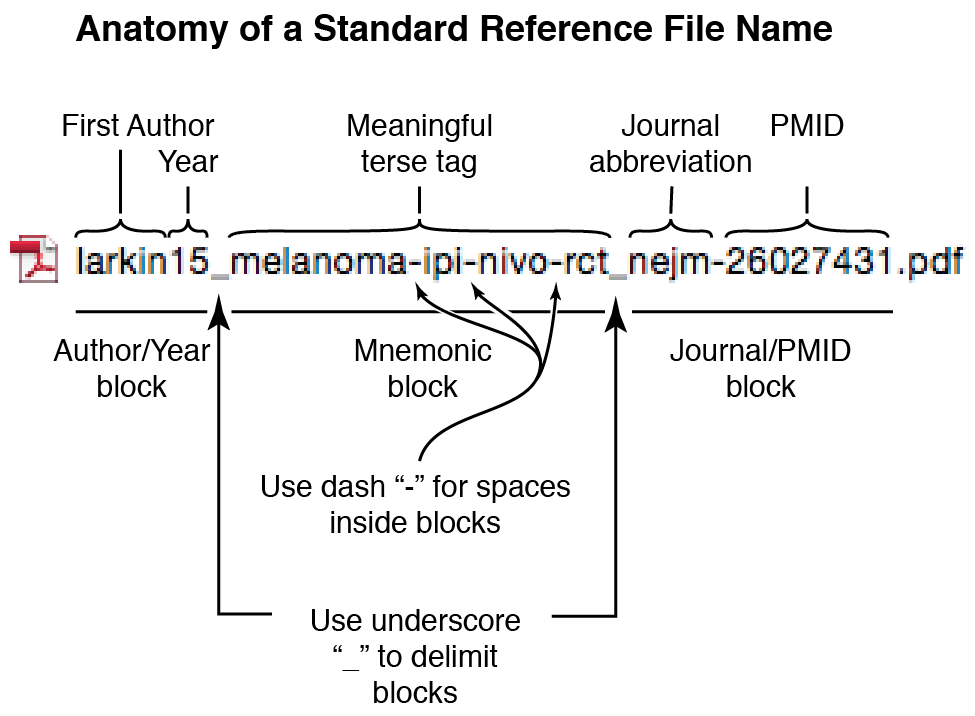
Kemp B. Cease, MD, MBA
Hematology-Oncology Section, Medicine Service, VA Ann Arbor Healthcare System
Division of Hematology-Oncology, Department of Internal Medicine, University of Michigan Medical School