16x9 format
How to shoot stop-motion using a video camera, your laptop with Frame Thief software, and a firewire cable.
Be sure to white balance your camera to match the lighting situation you are working in.
If you have any mixed lighting: outdoors mixed with indoors mixed with fluorescent, it's best to CUSTOM WHITE BALANCE.
Find a white piece of paper and put it directly in front of the scene you are shooting, in the same light.
With the camera in "custom" white balance setting, zoom the camera lens in to completely FILL the viewfinder with the white.
Press the custom white balance button until it starts blink and SET. (You have just told the camera that this paper is the new way to define WHITE).
Check the scene and see if the video camera is now seeing your scene correctly. If not, do it again.
1. Attach camera to laptop using firewire cable. Turn camera on to CAMERA MODE.

Create a New Animation and create a folder for all the stills you are going to shoot. They will be automatically numbered: your_title001, your_title002, your_title003, etc.
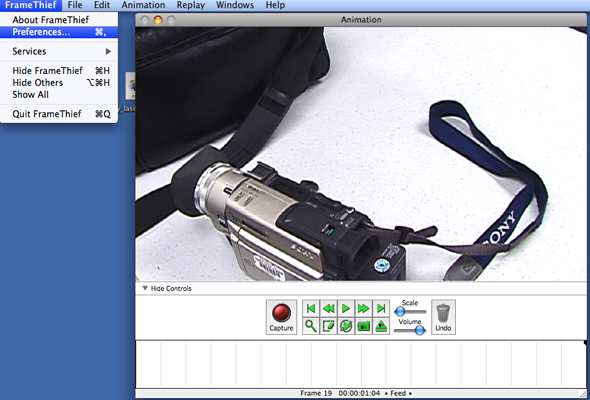
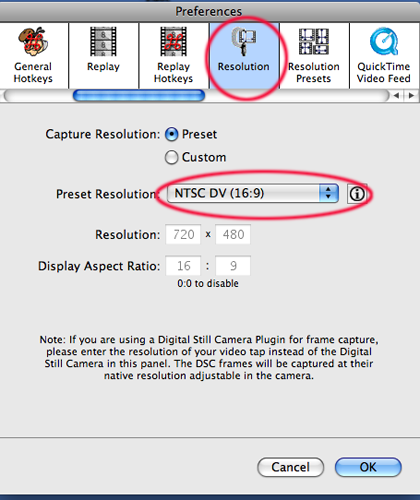
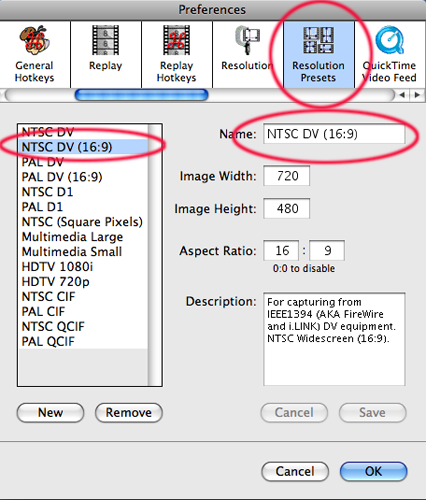
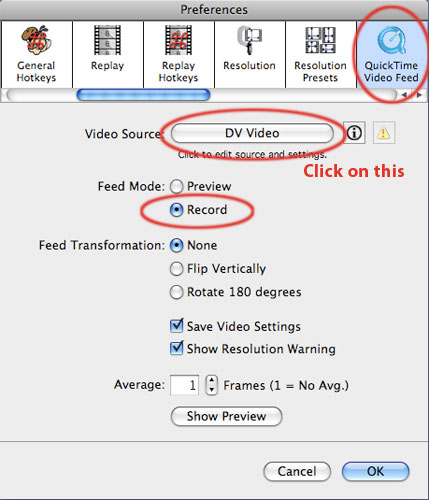
7. To use a video camera as the main FEED: click on Video Source (see above) and go to SOURCE.
Change the source to your video camera.
If you want to use the built in camera in your laptop, don't change anything.
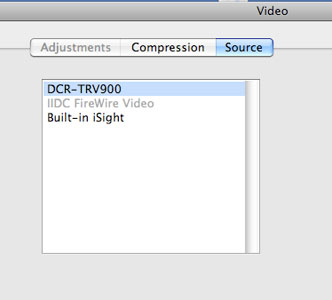
Now you're ready to shoot your animation frame by frame!
For more links and info please see my Web Resources page for Flipbooks, animations, video art, performances...
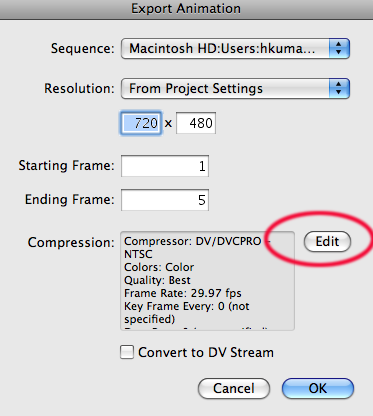
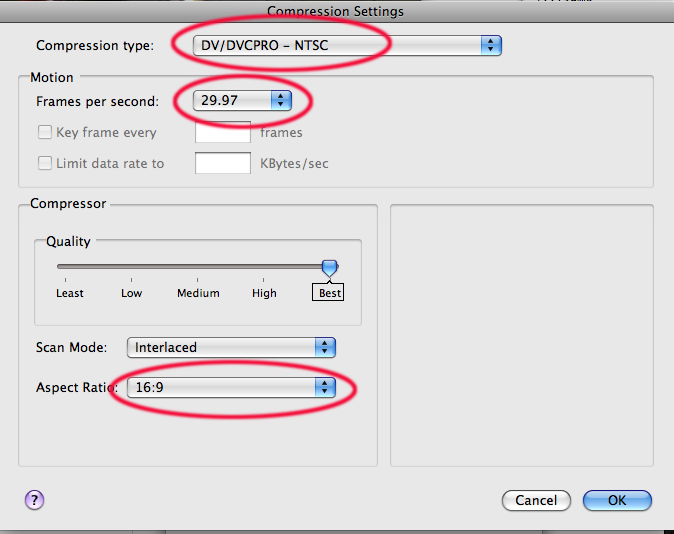
This should give you a movie with the proper aspect ratio.
For more links and info please see my Web Resources page for Flipbooks, animations, video art, performances...