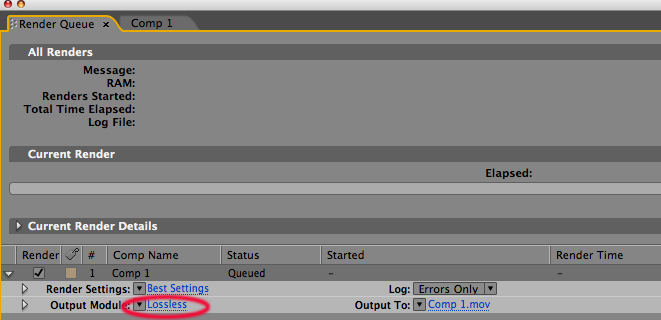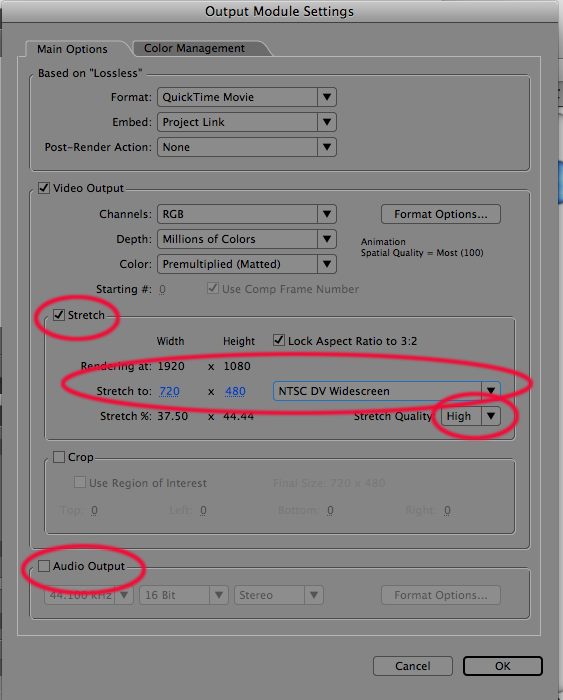Animation for Broadcast
ArtDes 300, Sec. 07, Fall 2008
Prof. Heidi Kumao
Final Rendering Tips Final Renders/After Effects Projects should be rendered TWO TIMES:
|
| OUTPUT: Scaling a movie down There are several methods for producing a reduced-size movie from your composition, each with tradeoffs between speed and quality. Choose ONE of these: |
*1st option) Nest the composition (recommended) |
a) Create a new composition at the smaller dimensions, and nest the large composition inside it. b) Scale the big composition to fit into the smaller one exactly c) Collapse Transformations |
| 2nd option) Stretch the composition This method produces the highest quality reduced-size movie but is slower than nesting. |
a) Start your final render: Choose Composition > Make Movie b) In the Render Queue window, click on "Lossless" to set the OUTPUT MODULE settings d) Check the audio box to render audio. e) Render your movie. |