

|
CENSUS CD + Maps Block Group Data and Maps |

Introduction
Accessing Census CD + Maps
Tutorials
Block Group Data
2. Open up the Geolytics Program.
3. Click on Area/Geographic Area/PMSA. Click on Boston PMSA. Press DONE if you only want the Boston PMSA. Do NOT press done if you want to run the Boston results on other PMSAs at a later time.
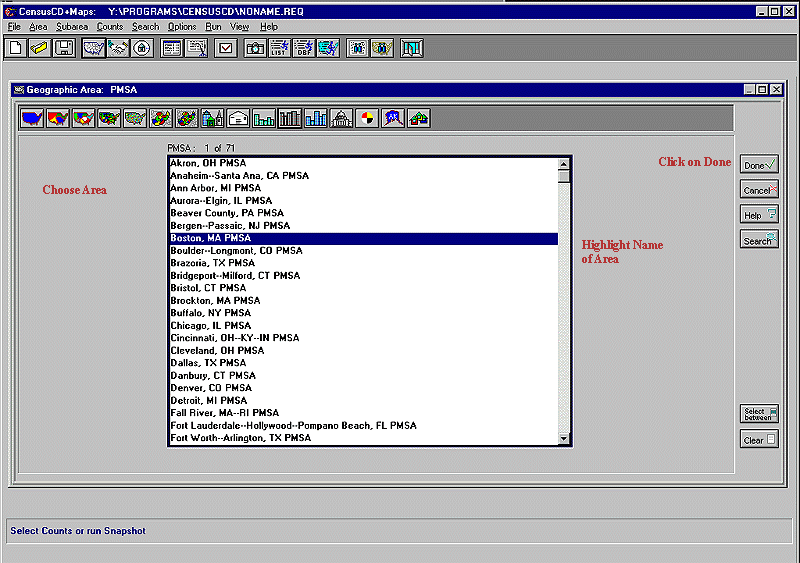
4. Click on Subarea/Smaller Areas and then click on TYPE OF SMALLER AREA.
NEVER click on DONE. Clicking on DONE will
eliminate further choices.
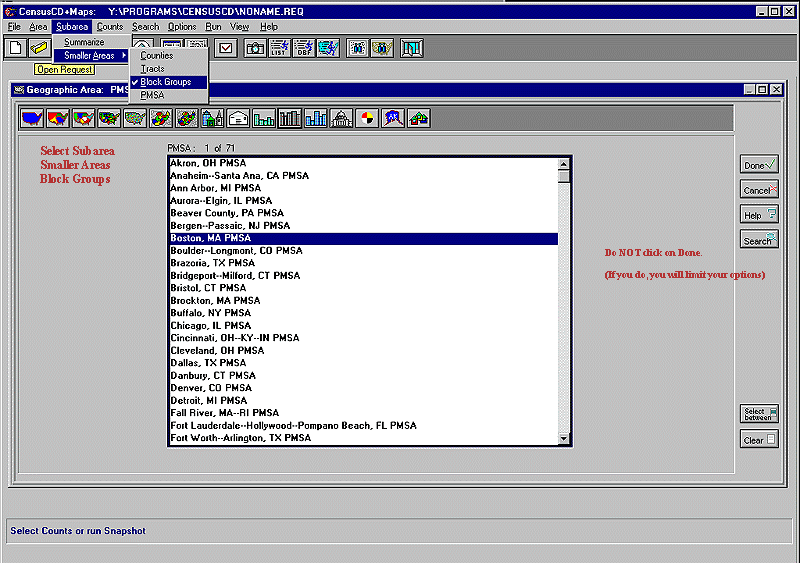
5. Choose Counts, then Standard or Tailored. (Standard Counts gives a
lengthy range of variables. Tailored Counts is easier to use when
selecting individual variables. This example uses Tailored Counts.) Then
click on subject (in this case EDUCATION).
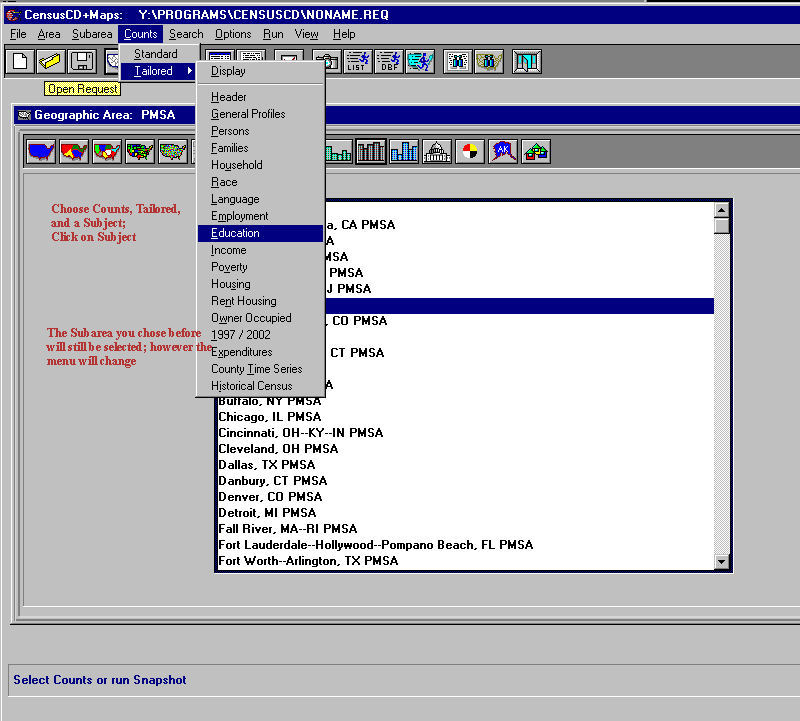
6. Choose a variable in the TOP box. This will expand it in the LOWER
box. Choose one or more variables in the LOWER box. Then click on DONE.
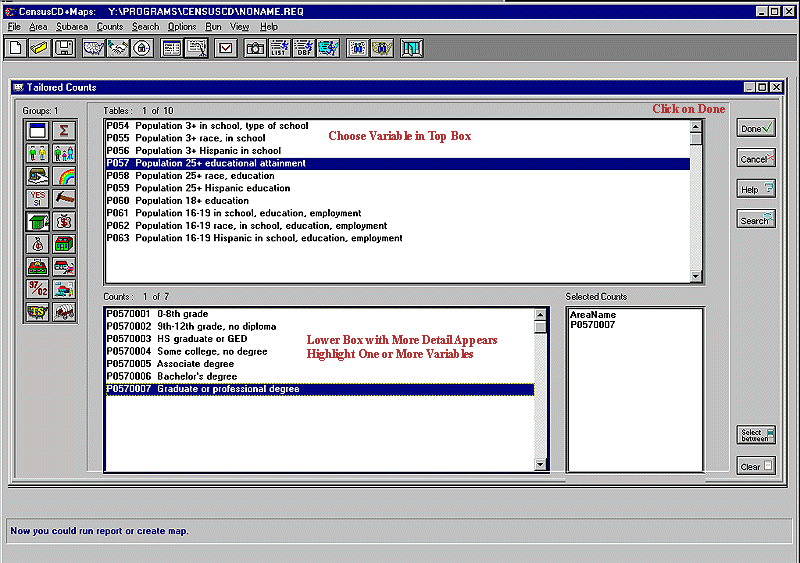
7. Choose RUN and one of the output options.

8. The Output can be printed or saved. To save, use the PRINT option
rather than File/Save As. Then choose PRINT-TO-FILE.
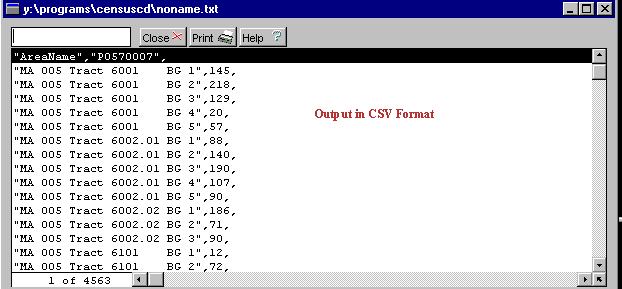
9. When you PRINT-TO-FILE, name your drive, file, and name.
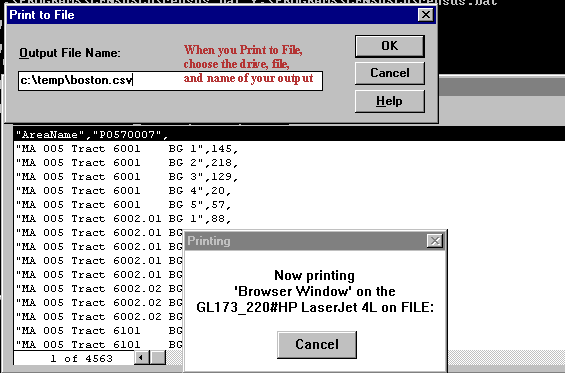
2. Click on Area/Geographic Area/Tracts.
3. In the resulting box, click on Michigan, then Wayne County. You can choose multiple tract numbers (26163/521100-26163/522000) in one of two ways. Either click on them individually OR click on the first (5211) and last (5220), then the Select Between button. Do NOT click on DONE.
Note: In the example above, 26 stands for the state; 163 for the county; 5211-5220 are the tract numbers; the last 00 is a block group digit.
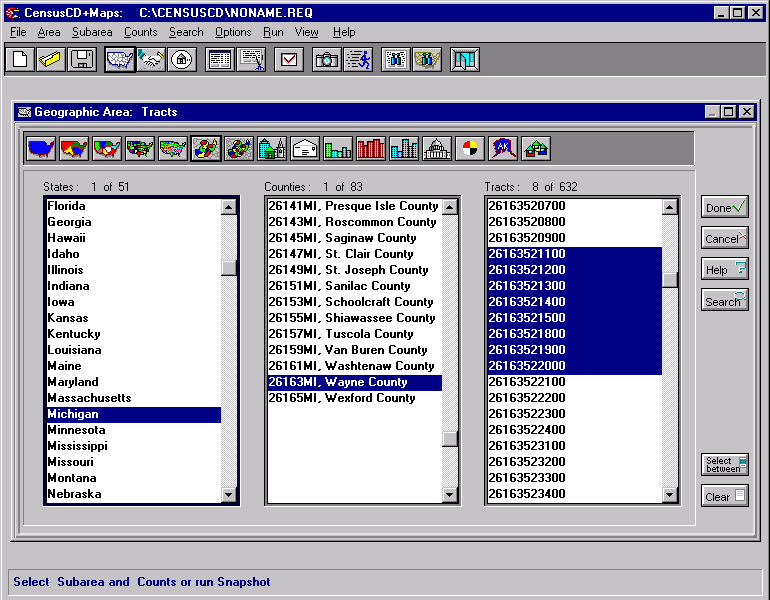
5. From the top menu, choose Counts, then Standard or Tailored. (Standard Counts gives alengthy range of variables. Tailored Counts is easier to use when selecting individual variables. This example uses Standar Counts.) Then click on subject in the lefthand box. To choose ALL of the variables in the righthand box, click on DONE. You can also select ONE individual variable in the righthand box and click on DONE.
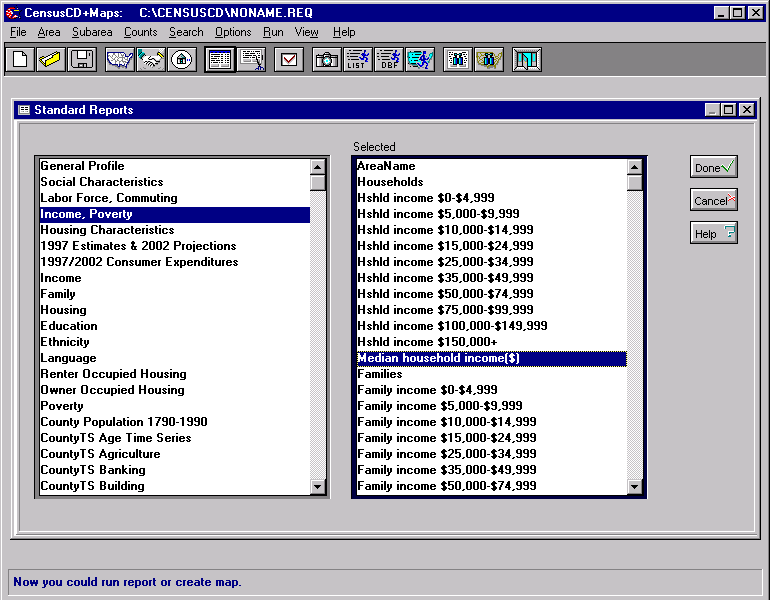
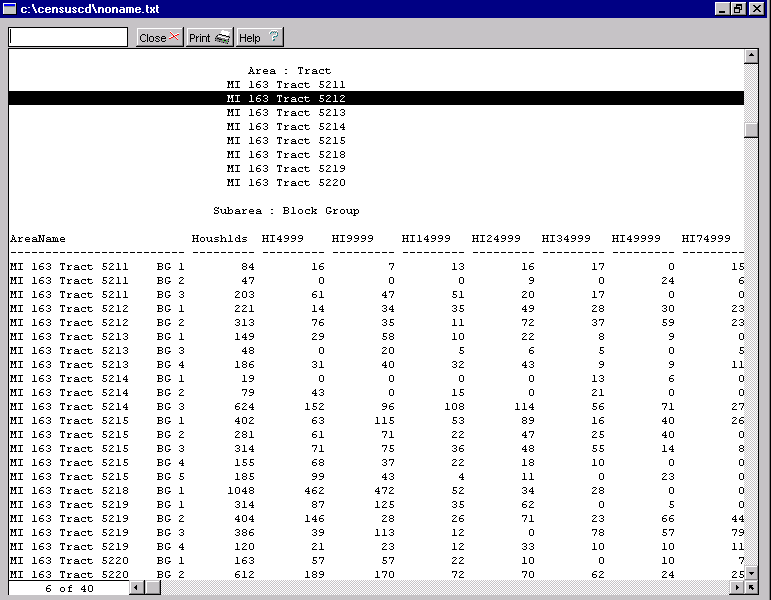
8. You can also create a map. From the top menu, click on RUN/MAP. You will receive a map of all of the block groups in the chosen tracts. Click on the righthand box to change the variable. Run the mouse over the map to get an identification of the block group and tract number as well as the actual data for that area.
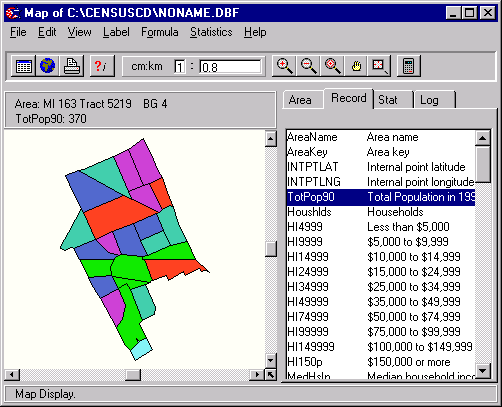
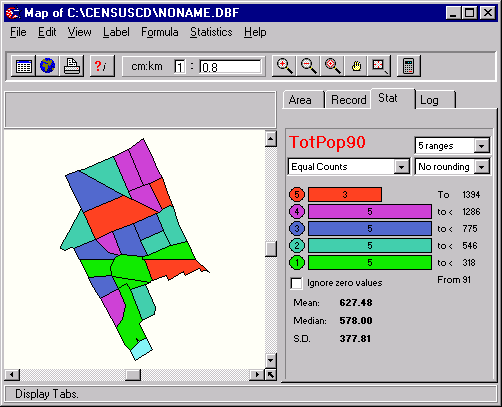

Grace York, Coordinator, Documents Center
The University of Michigan Library
For comments and suggestions, contact govdocs@umich.edu
http://www.lib.umich.edu/govdocs/geolytic.html
[an error occurred while processing this directive]