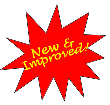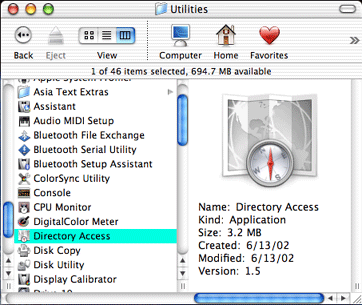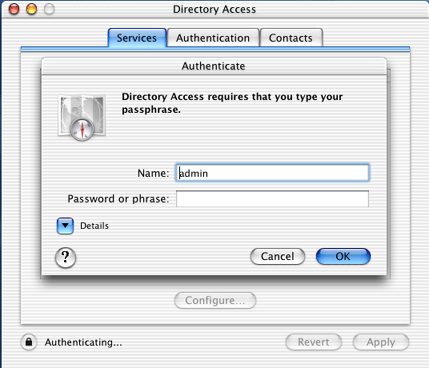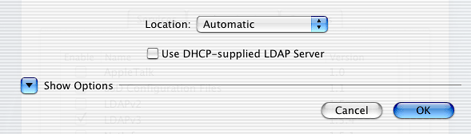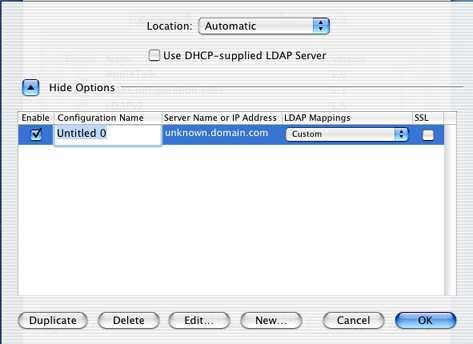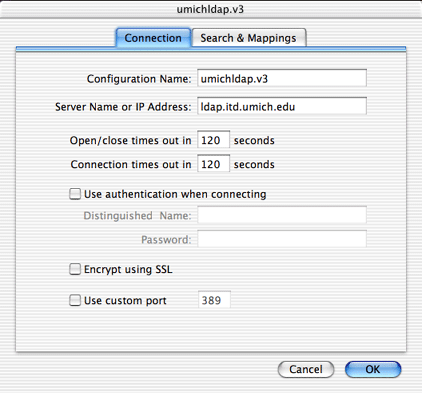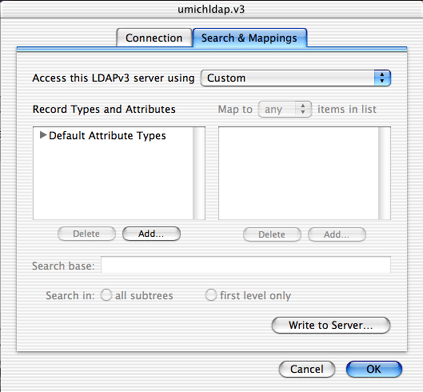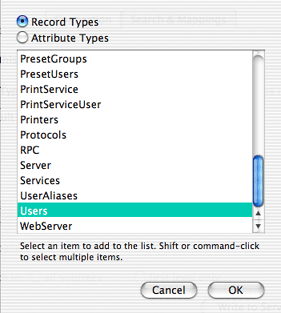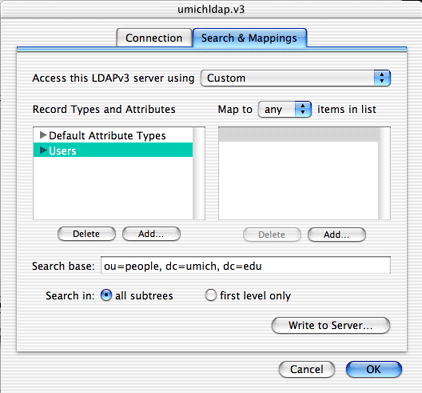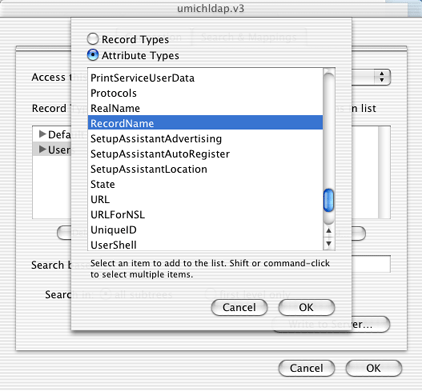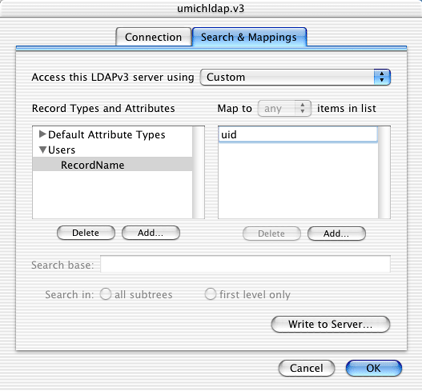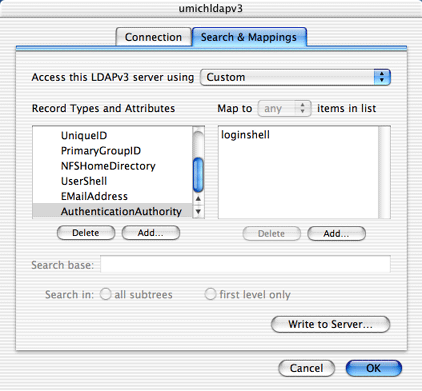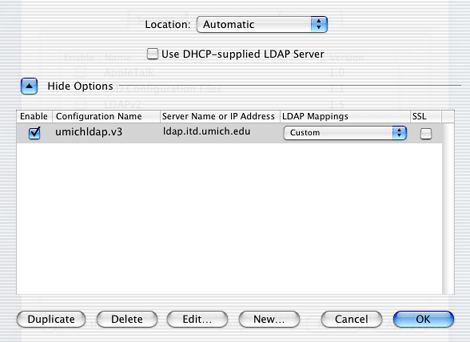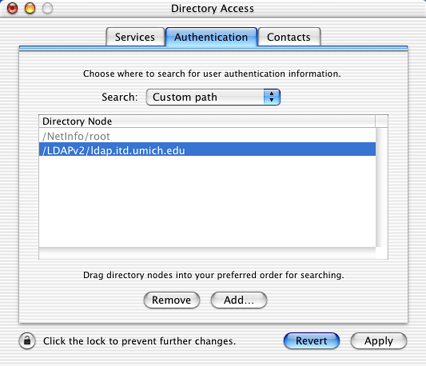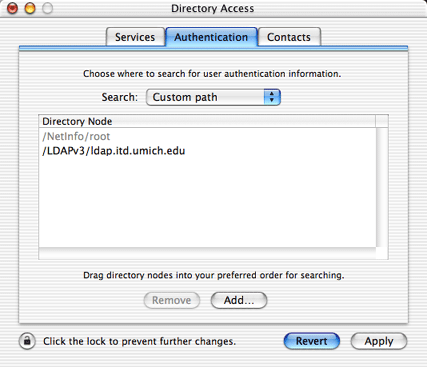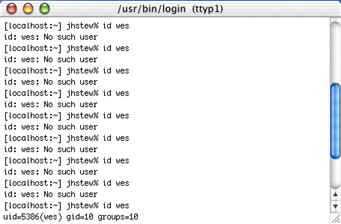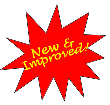 |
Enabling
LDAPv3 for OS X 10.2 at the University of Michigan
|
1.
Log in to the computer using an account with administrative privileges.
2. Open the Directory Access
utility from the Utilities folder inside the Applications folder.
You'll need to authenticate by clicking on the lock icon.
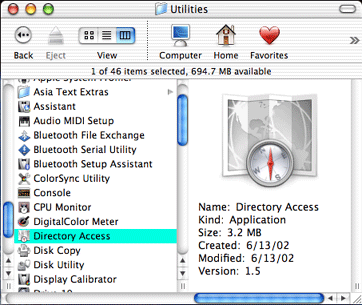
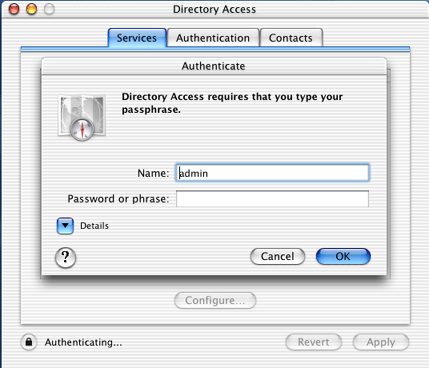
3. LDAPv3 should already be enabled; if not, check the checkbox. It
's pretty likely that you won't need any of the other services selected, so
deselect them now. Select the LDAPv3 line and click the Configure...
button.

4.
Select the location you want to configure, deselect Use DHCP-supplied
LDAP Server, and click on the Show Options button.
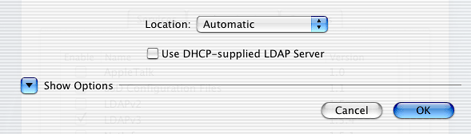
5. Click on the New... button. Double-click on Untitled
0, and change it to umichldap.v3,. Double-click
on unknown.domain.com and change it to ldap.itd.umich.edu.
Leave LDAP Mappings set to Custom. Currently,
SSL is not supported (it will be soon); so for now, don't
select the SSL checkbox. With the entire line highlighted, click on the Edit...
button.
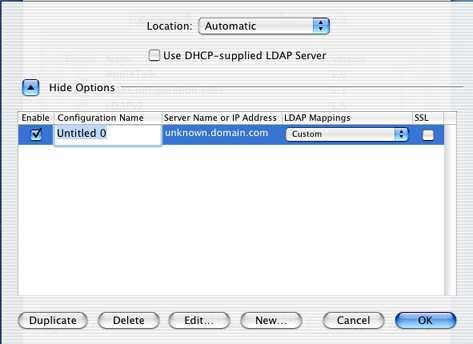
6.
Under the Connection tab, you shouldn't need to make any changes, so
click on the Search & Mappings tab. Under
the Record Types & Attributes box,click on the Add
button.
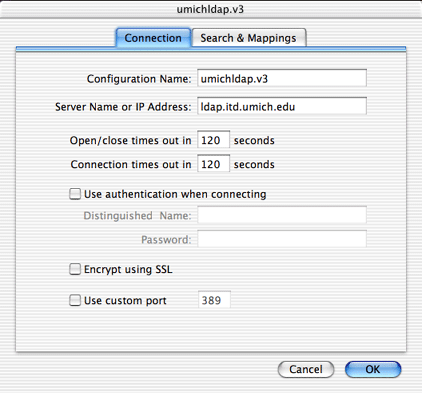
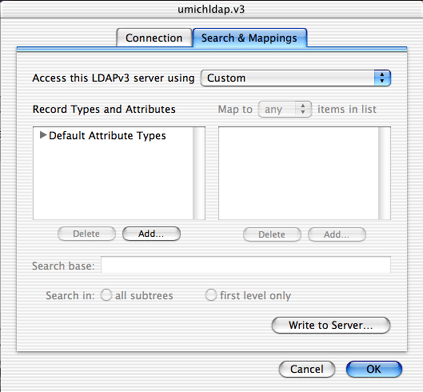
7. Make sure the Record Types
radio button is selected, select Users and then click the OK
button.
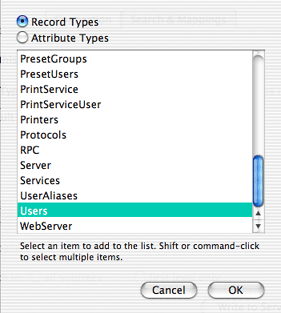
8.Click inside the Search
base text box. Type in ou=people, dc=umich,
dc=edu .
9. Back in the Record
Types & Attributes box, make sure Users is selected
and click the Add button again. Make sure the Attribute
Types radio button is selected. Select RecordName
and click the OK button. Again, back to the Map to
box and click the Add button. Type in uid.
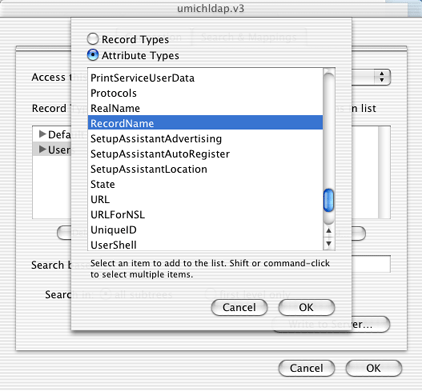
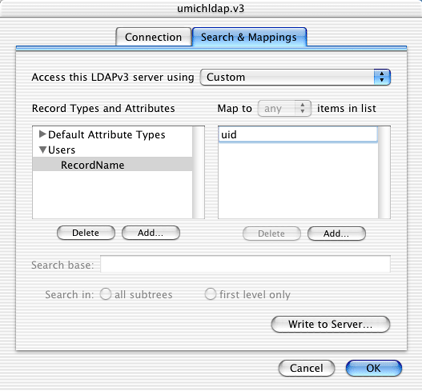
10. Repeat the same steps using the following
information:
|
Make
sure to include AuthenticationAuthority mapping; it's a recent addition
for security! |
| Attribute
Type: |
Maps to: |
| RecordName |
uid |
| RealName |
cn |
| UniqueID |
uidnumber |
| PrimaryGroupID |
gidnumber |
| NFSHomeDirectory |
homedirectory |
| UserShell |
loginshell |
| EmailAddress |
mail |
| AuthenticationAuthority |
loginshell |
11.
When you are finished, click the
OK button. At the next screen, click the OK button there
as well.
12.Click on the Authentication tab. You can remove any previous custom
paths by selecting them and clicking the Remove button. Then
click the Add button, and select /LDAPv3/ldap.itd.umich.edu.
Then click the Add button. Nothing under the Contacts
tab needs to be configured, so you can click on the Apply
button. Click on the red close-window button ,
Save the changes, and you are done!
,
Save the changes, and you are done!
13. Start the Terminal
application from the Utilities folder in the Applications
folder.